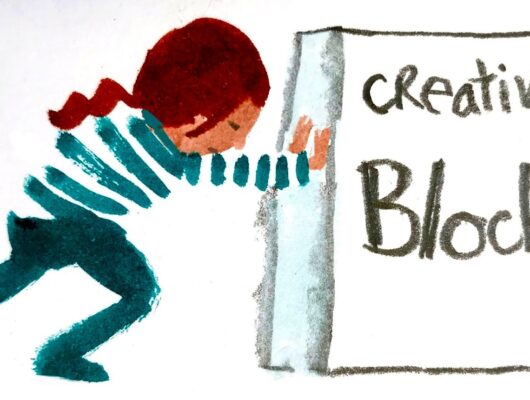For new online stores looking to establish a strong digital presence, Google Ads can be a game-changing tool to drive targeted traffic and boost sales.
Setting up a successful Google Ads campaign requires careful planning and execution.
In this guide, we’ll walk you through the essential steps for new online stores to set up effective Google Ads campaigns and pave the way for online success.
Define Clear Goals and Objectives
-
- Start by clearly defining your goals for the Google Ads campaign. Whether it’s increasing brand awareness, driving website traffic, or boosting sales, having specific objectives will guide your campaign strategy.
Keyword Research
-
- Conduct thorough keyword research to identify the terms and phrases potential customers are using to search for products similar to yours.
- Focus on a mix of broad, exact match, and long-tail keywords to capture a wide range of search queries.
Create a Google Ads Account
-
- If you don’t already have one, create a Google Ads account for your online store.
- Follow the prompts to set up your account, providing accurate business information.
Campaign Settings
-
- Choose the campaign type that aligns with your goals, such as Search, Display, or Shopping.
- Customize settings including location targeting, language preferences, and bidding options.
Ad Groups and Ad Copy
-
- Organize your campaign into relevant ad groups based on product categories or themes.
- Craft compelling ad copy that includes relevant keywords, highlights unique selling points, and encourages clicks.
Landing Page Optimization
-
- Ensure that the landing pages linked to your ads are optimized for conversions.
- Match the content and design of your landing pages with the messaging in your ads to create a seamless user experience.
Ad Extensions
-
- Take advantage of ad extensions to provide additional information and increase ad visibility.
- Include site link extensions, callout extensions, and structured snippet extensions to enhance your ad’s appeal.
Budget and Bidding Strategy
-
- Set a daily or monthly budget that aligns with your overall marketing goals.
- Choose a bidding strategy that best suits your objectives, whether it’s maximizing clicks, conversions, or targeting a specific return on ad spend (ROAS).
Conversion Tracking
-
- Implement conversion tracking to measure the success of your Google Ads campaigns.
- Set up conversion actions for key events such as completed purchases, sign-ups, or other desired actions.
Ad Schedule and Geotargeting
-
- Customize the ad schedule to display your ads during peak hours or specific days when your target audience is most active.
- Refine geotargeting settings to focus on locations where your products or services are most relevant.
Regular Monitoring and Optimization
-
- Regularly monitor the performance of your Google Ads campaigns using analytics tools.
- Analyze key metrics such as click-through rates (CTR), conversion rates, and cost-per-conversion to identify areas for improvement.
Testing and Iteration
-
- Conduct A/B testing to experiment with different ad elements, including headlines, ad copy, and visuals.
- Use data-driven insights to refine your Google Ads strategy and maximize effectiveness.
Conclusion
By following these comprehensive steps for Google Ads setup, new online stores can establish a strong foundation for successful online advertising.
Continuous monitoring, strategic optimization, and a commitment to understanding your audience will contribute to the ongoing success of your Google Ads campaigns.
With a well-structured and targeted approach, Google Ads becomes a powerful tool for driving traffic, increasing conversions, and propelling your new online store to success in the competitive digital landscape.